Understanding the Downloads Folder on Mac
The Downloads folder on your Mac is a special directory where files downloaded from the internet are saved by default. This includes items such as documents, images, videos, and applications. By knowing how to manage this folder effectively, you can keep your system organized and efficient.
Accessing the Downloads Folder
You can quickly access your Downloads folder in several ways:
- Open Finder and click on Downloads in the sidebar.
- Use the keyboard shortcut Command + Option + L.
- Go to the Go menu at the top of your screen and select Downloads.
Managing Downloads
To ensure your Downloads folder remains tidy, consider these tips:
- Regularly Clear Out Old Files: Set a schedule to review and delete files you no longer need.
- Organize Files into Subfolders: Create categories (e.g., images, documents, etc.) to make files easier to find.
- Utilize Tags: macOS allows you to tag files for better organization and quicker access.
Changing Download Settings in Browsers
You can also customize where your downloads are saved. Here’s how to do it for popular browsers:
Safari
1. Open Safari and go to Preferences.
2. Click on the General tab.
3. Look for the File download location setting and change it to your desired location.
Google Chrome
1. Open Chrome and go to Settings.
2. Scroll down to the Advanced section.
3. Under Downloads, you can change the download location.
Firefox
1. Open Firefox and go to Preferences.
2. Under the General tab, find the Files and Applications section.
3. Change the location where downloads are saved.
Conclusion
The Downloads folder on your Mac is a vital part of your file management system. By following the tips and techniques outlined in this guide, you can maintain an efficient and organized workspace, making it easier to locate important files when you need them.
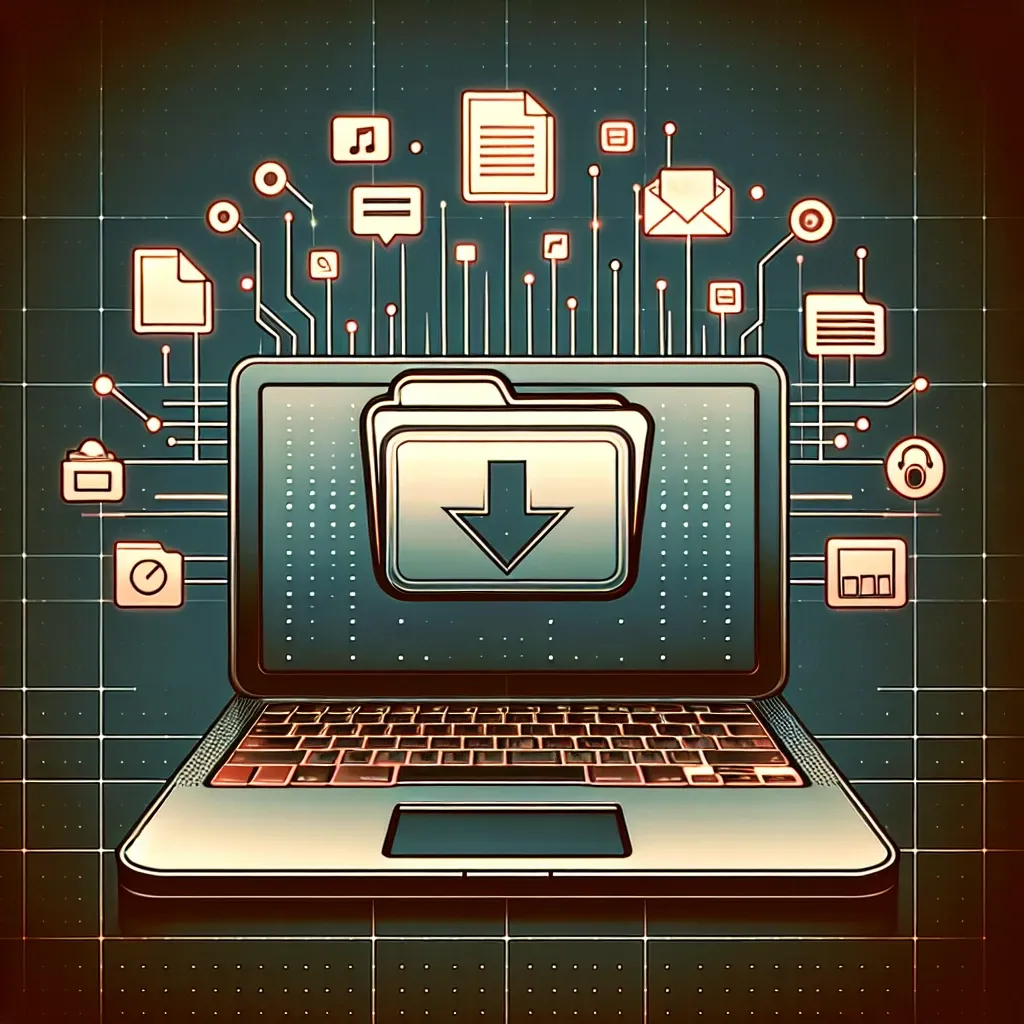
Leave a Reply