In an age where digital privacy is a growing concern, ensuring that your iPhone is set up with the right privacy settings is crucial. Apple provides several features designed to protect your personal information and enhance your privacy. Here’s a guide to essential iPhone privacy settings you should enable right now.
Limit Ad Tracking
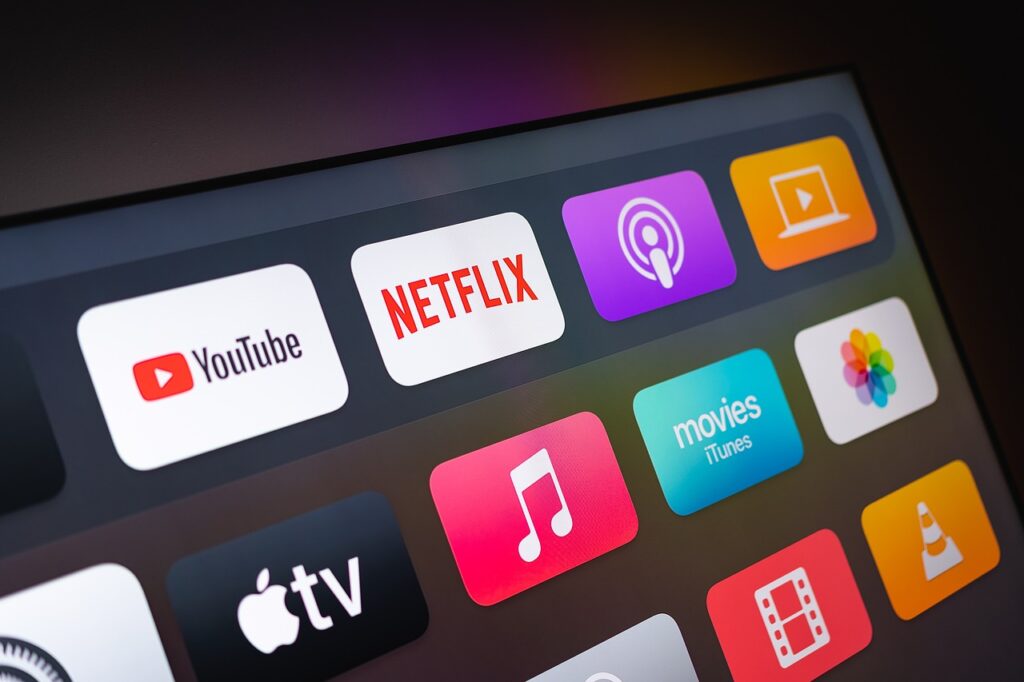
Apple allows you to limit ad tracking on your iPhone, which can help reduce the amount of targeted advertising you receive. Go to Settings, then Privacy, and select Apple Advertising. From there, toggle off the option for personalized ads. This prevents advertisers from using your data for targeted advertising, giving you more control over your digital experience.
Manage Location Services
Location services can be a significant privacy concern. To manage your settings, navigate to Settings, then Privacy, and select Location Services. You can choose to disable location services entirely or adjust permissions for individual apps. Setting apps to “While Using the App” rather than “Always” can help limit tracking when you’re not actively using an app.
When you install apps, they often request access to various features on your device. It’s essential to review these permissions regularly. Go to Settings, select Privacy, and browse through each category (like Contacts, Photos, and Microphone) to see which apps have access. You can revoke permissions for any apps that don’t require them to function properly.
Enable Two-Factor Authentication
Two-factor authentication adds an extra layer of security to your Apple ID, making it harder for unauthorized users to access your account. To enable this feature, go to Settings, tap your name at the top, and select Password & Security. From there, you can turn on two-factor authentication, requiring a verification code in addition to your password when logging in from a new device.
Safari offers several privacy features that can enhance your online security. Go to Settings, select Safari, and enable features like Prevent Cross-Site Tracking, Block All Cookies, and Fraudulent Website Warning. These settings can help protect your browsing data and prevent tracking by third-party advertisers.
Use the Mail Privacy Protection Feature
If you use the Mail app on your iPhone, enabling Mail Privacy Protection can help prevent senders from knowing when you open an email or where you are located. To activate this feature, go to Settings, select Mail, and tap Privacy Protection. Enable the option to protect your mail activity, ensuring that your email interactions remain private.
If you use the Health app, it’s important to manage what data you share with third-party apps. Go to Settings, select Privacy, and then Health. From there, you can see which apps have access to your health data and revoke access for any that you no longer use or trust.
For sensitive information stored in Notes or Reminders, consider locking those items for extra security. Open the Notes app, select a note, tap the share icon, and choose Lock Note. You can also set a password for locked notes, ensuring that only you can access this information.
Enable Find My iPhone

Find My iPhone is a valuable tool for tracking your device if it gets lost or stolen. Make sure this feature is enabled by going to Settings, tapping your name, and selecting Find My. Enable Find My iPhone and also consider turning on Send Last Location, which automatically sends your device’s location to Apple when the battery is critically low.
By enabling these essential privacy settings on your iPhone, you can take significant steps toward protecting your personal information and enhancing your digital security. Regularly reviewing these settings will help you maintain control over your privacy, ensuring that your data remains safe in an increasingly interconnected world.
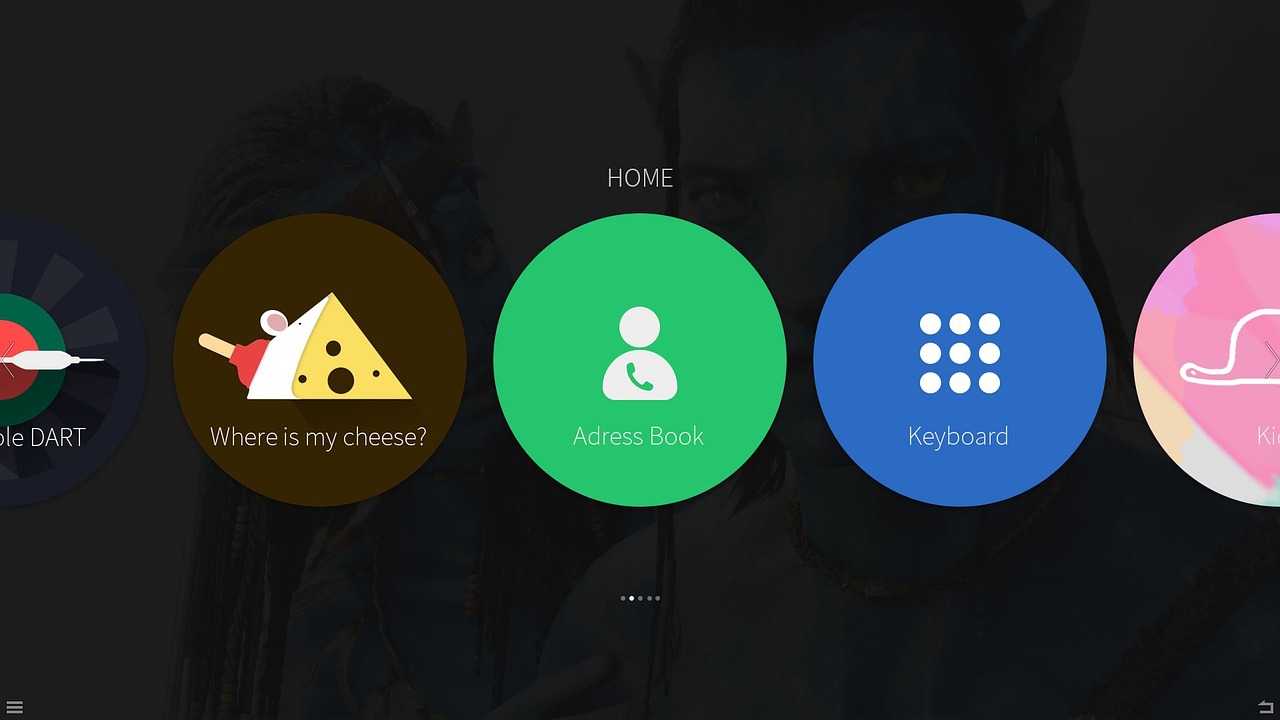
Leave a Reply